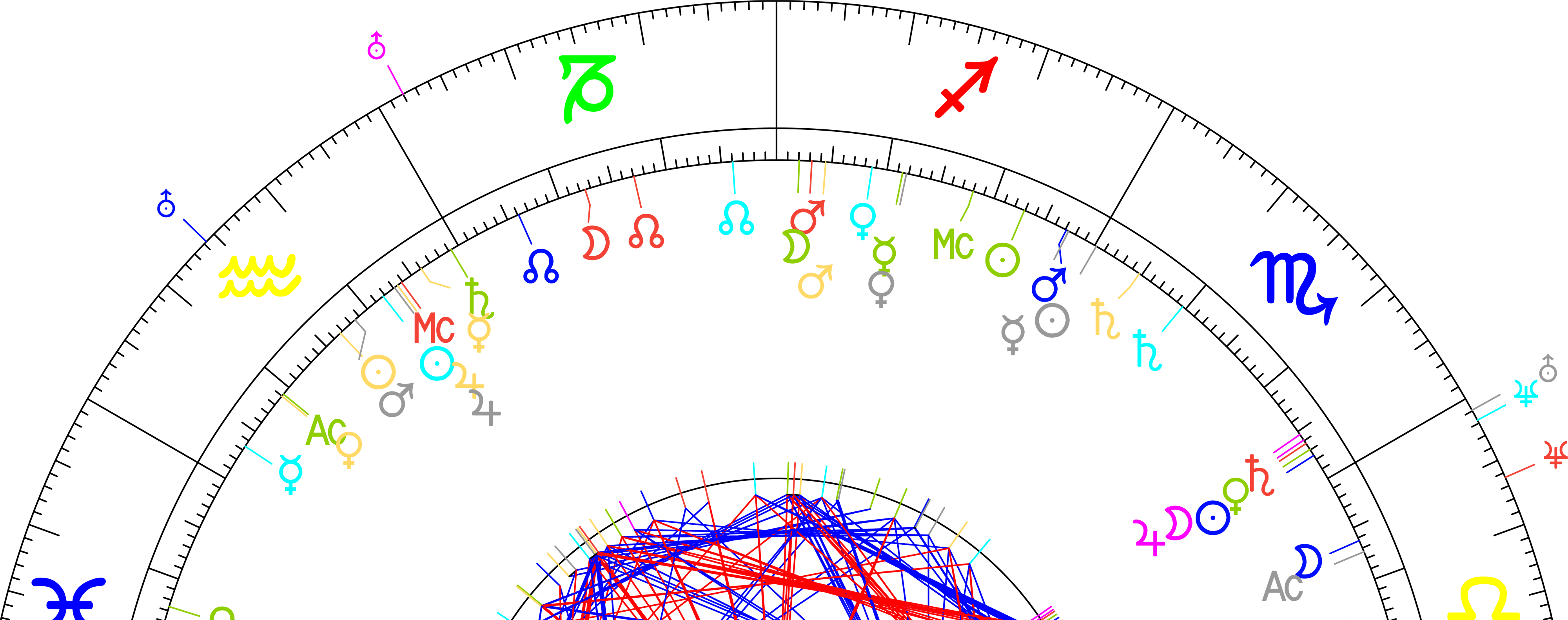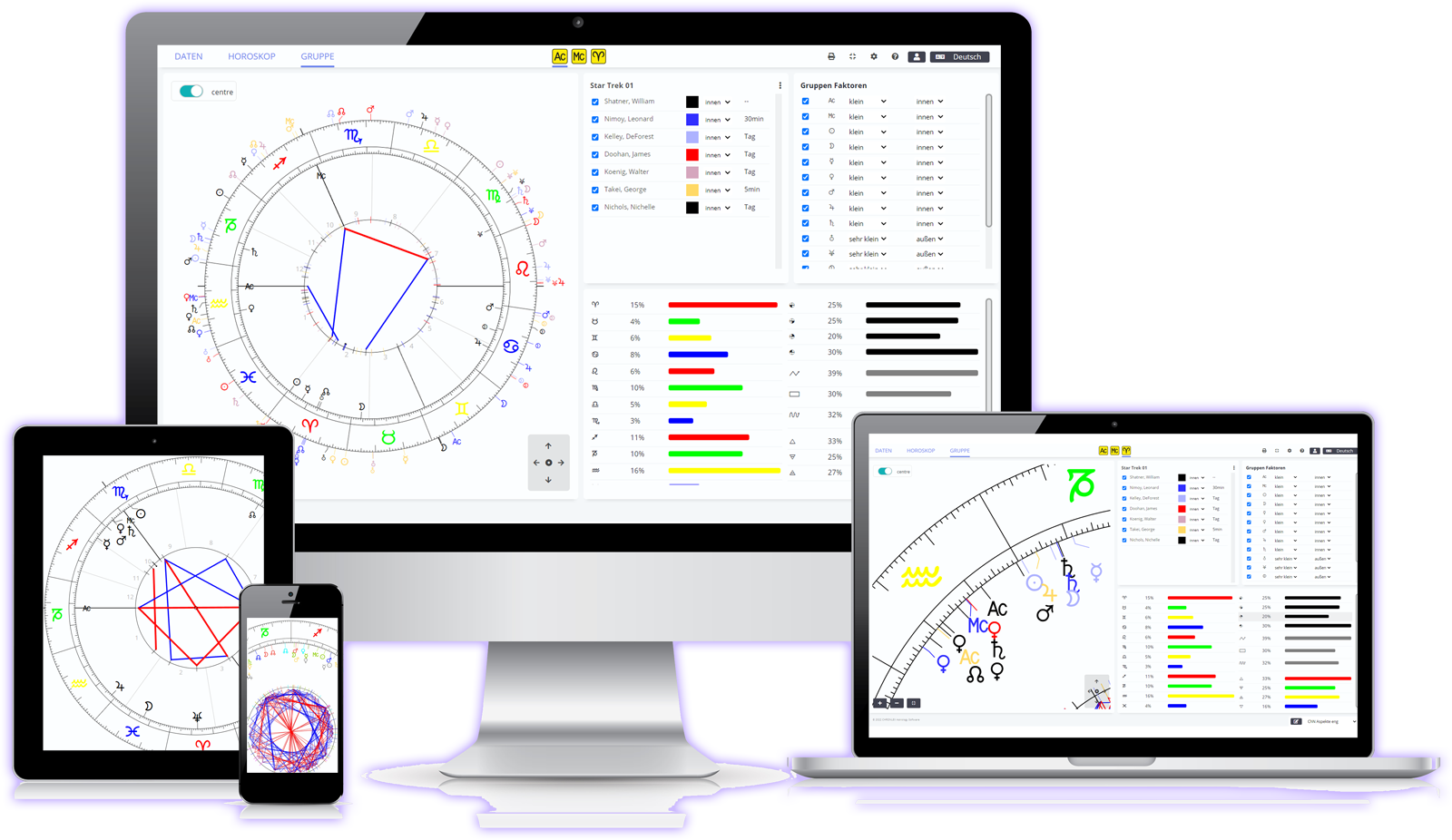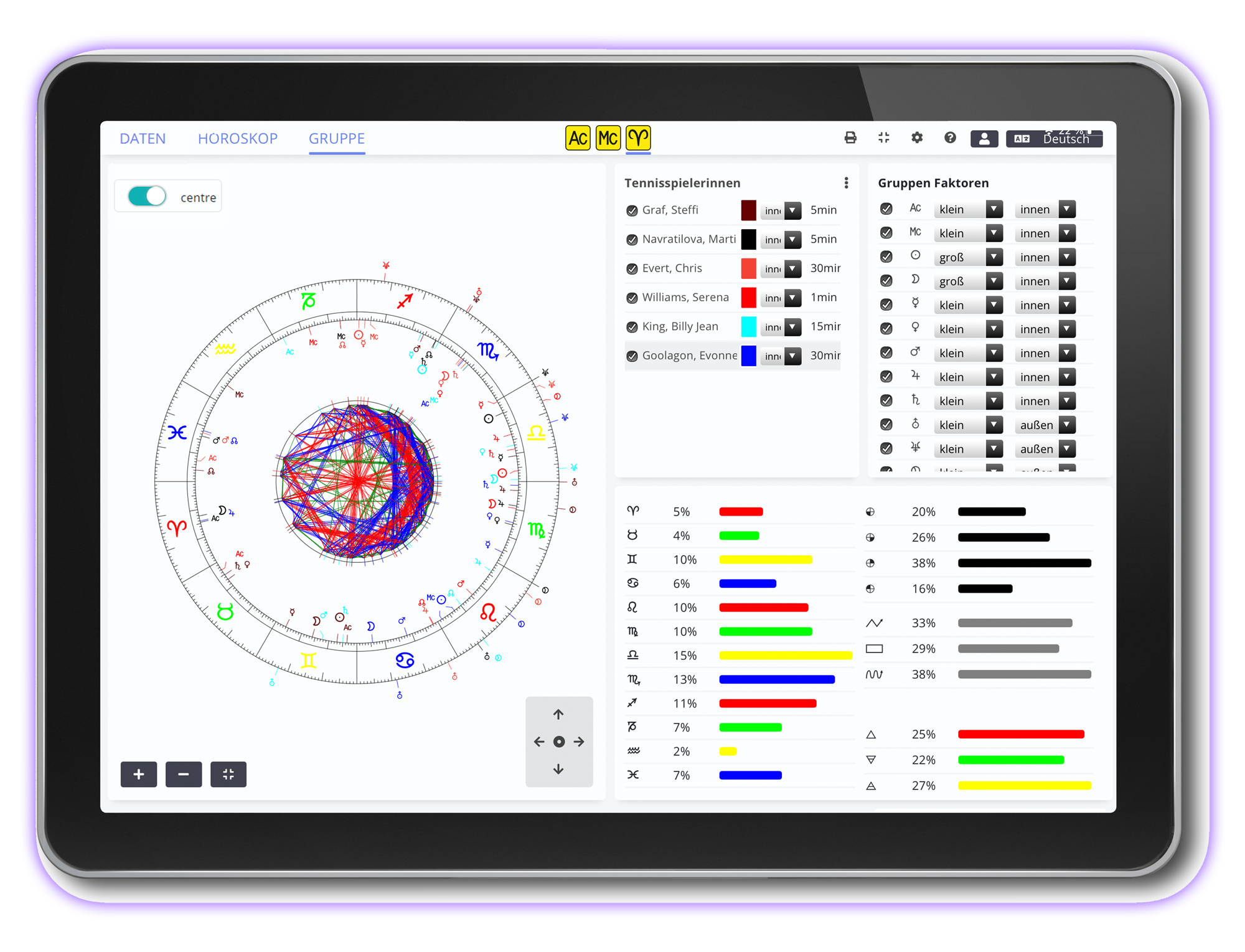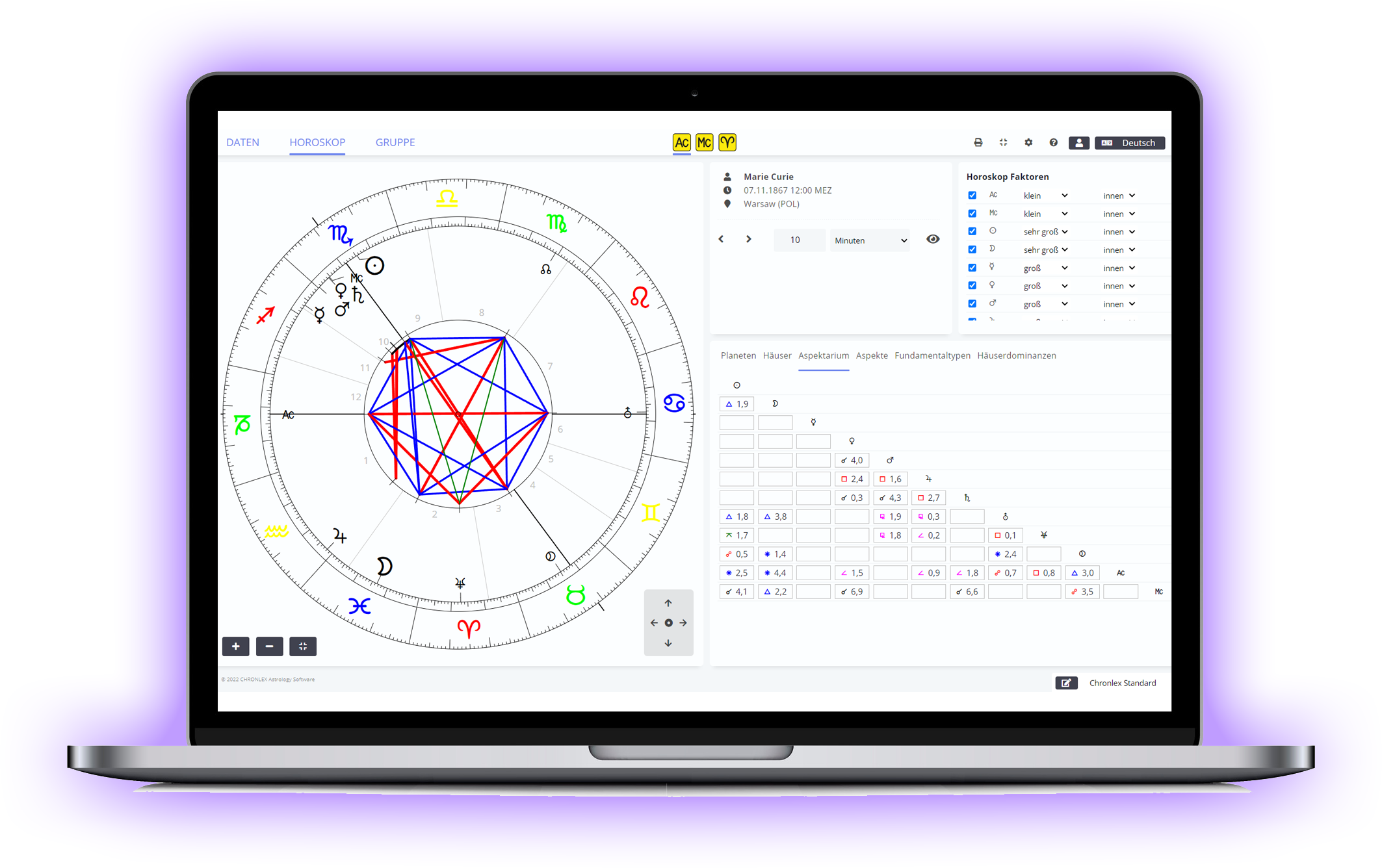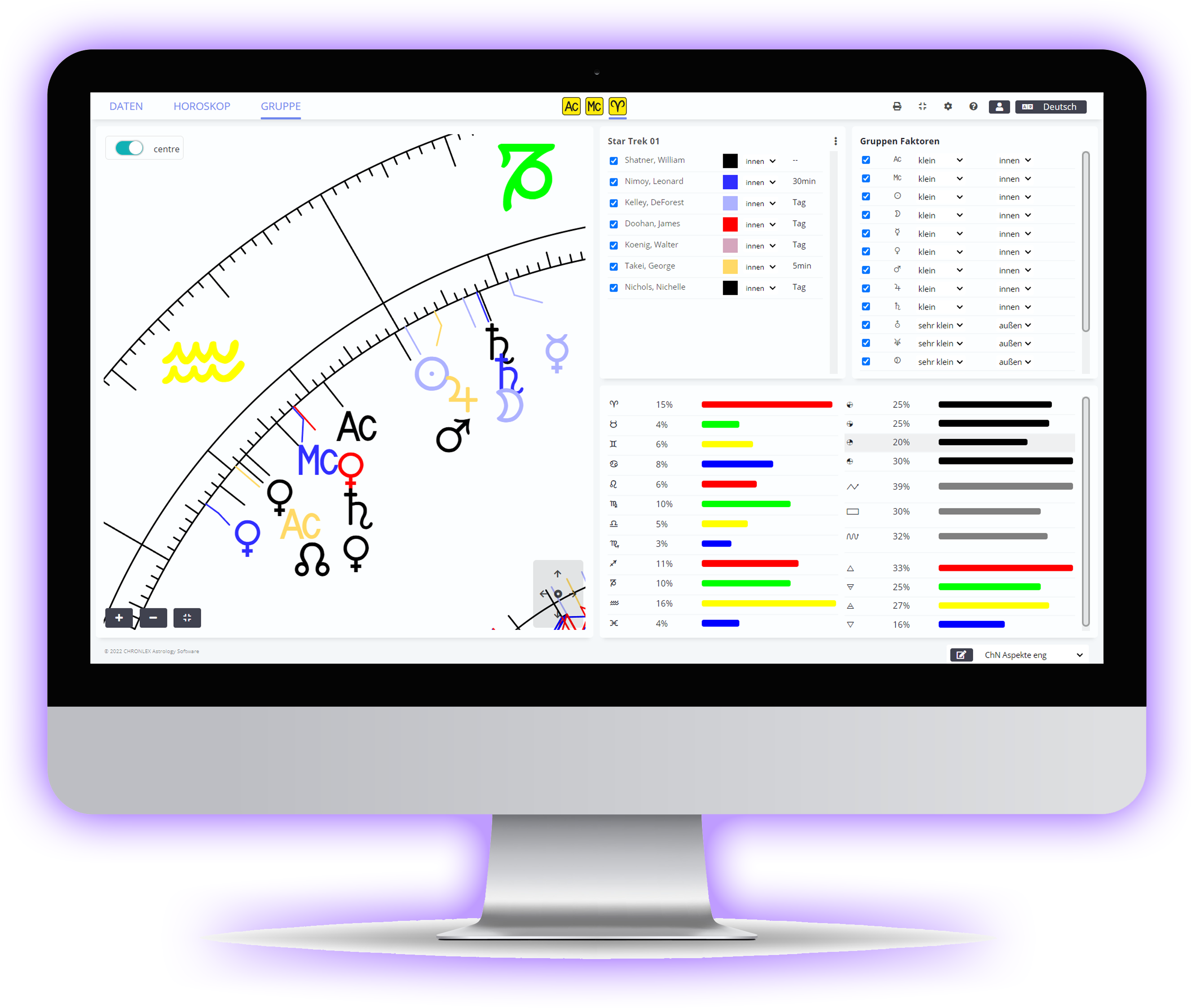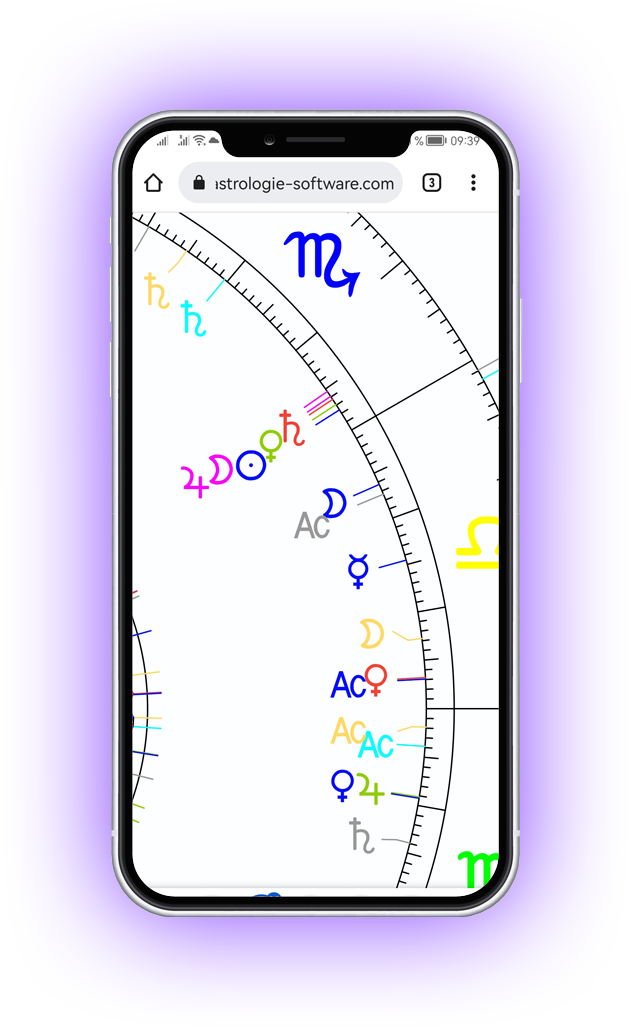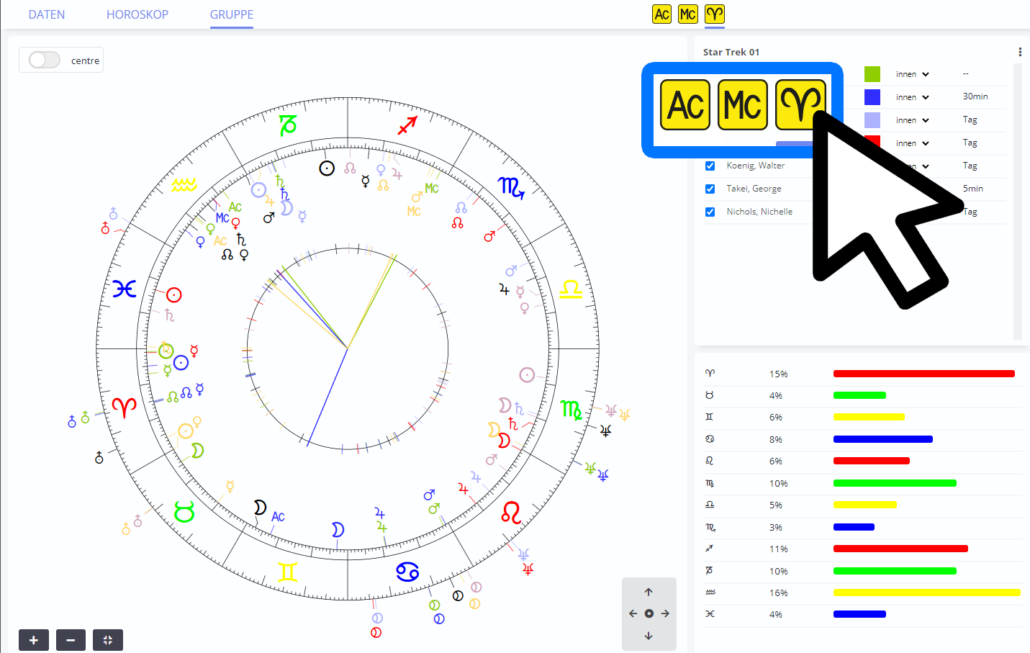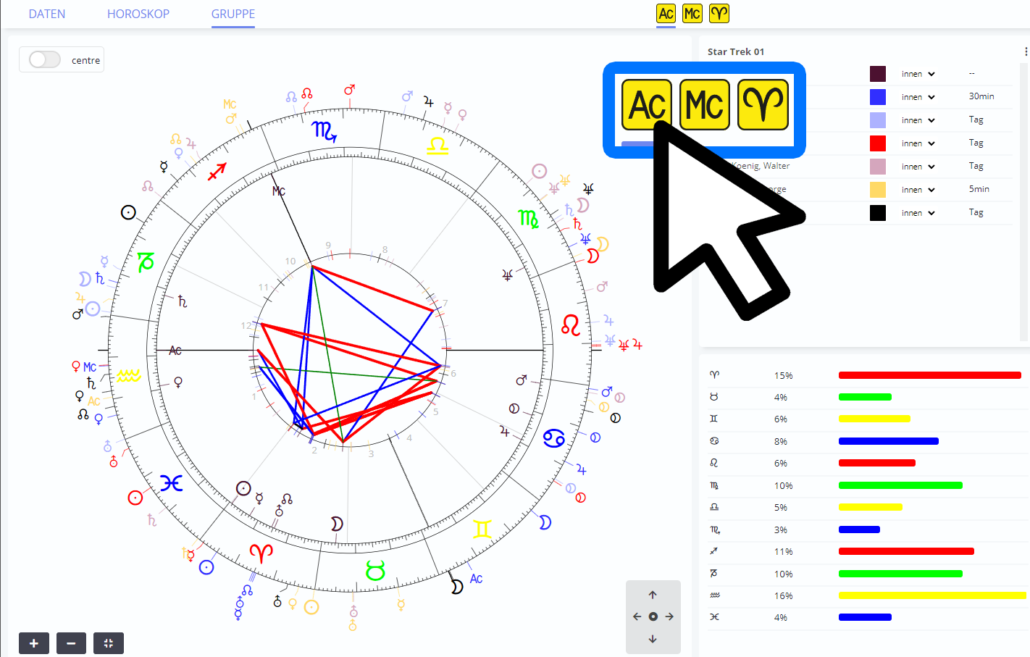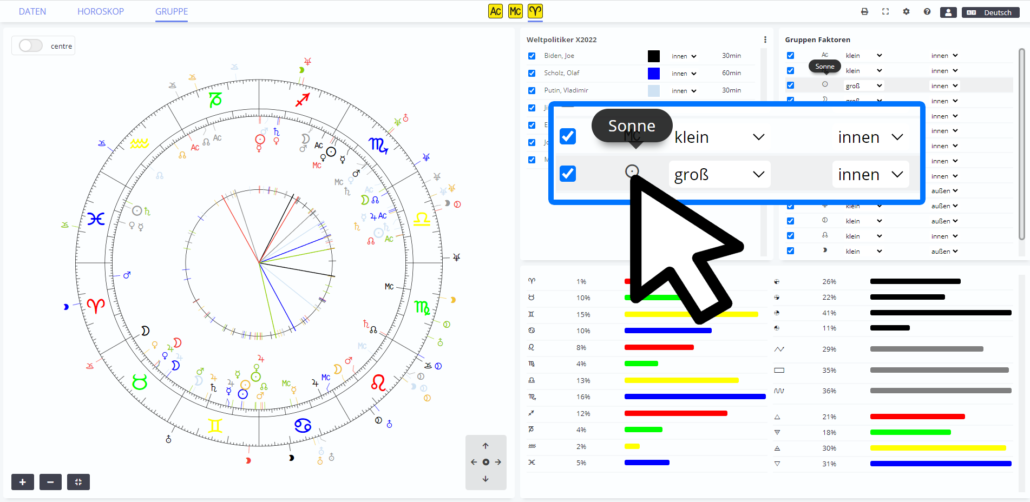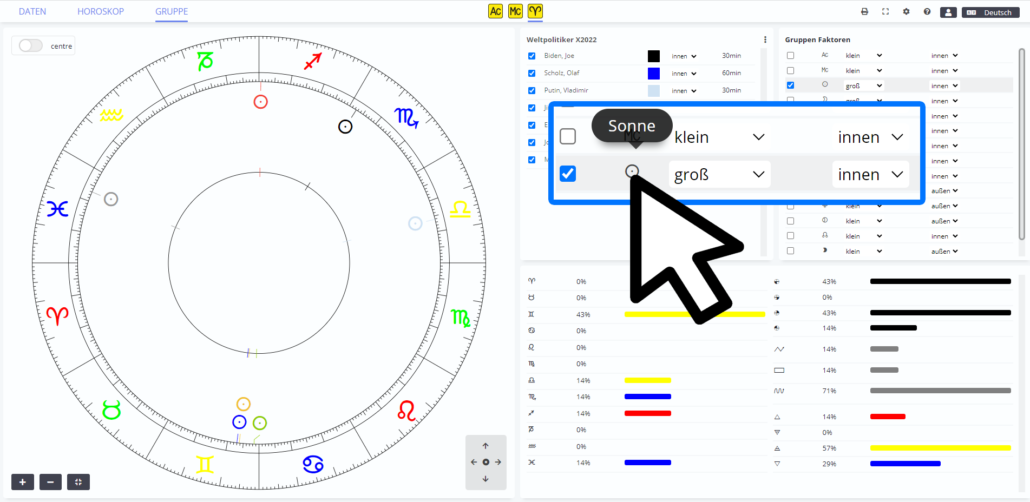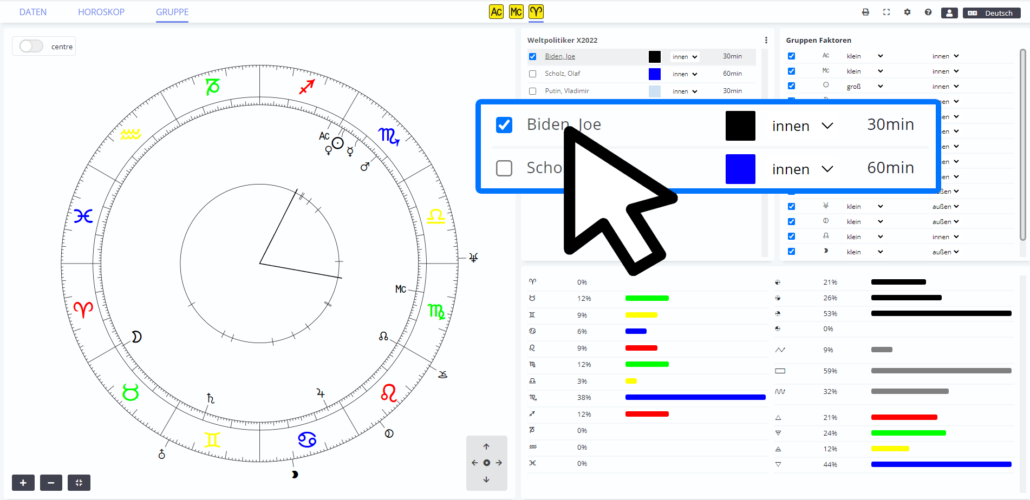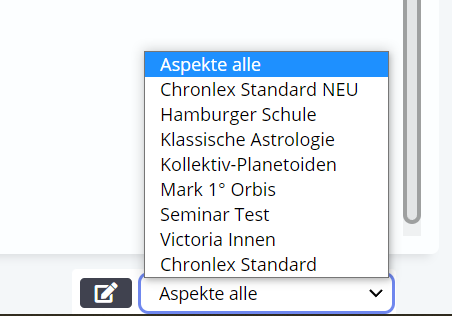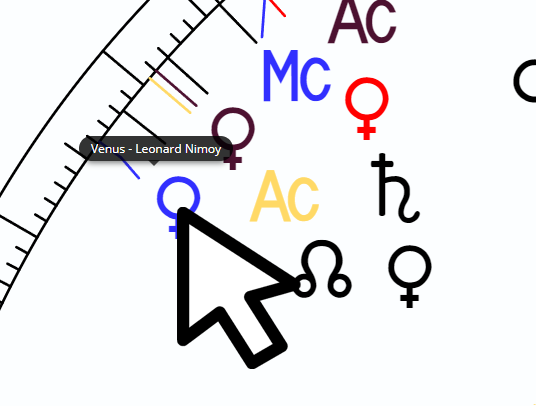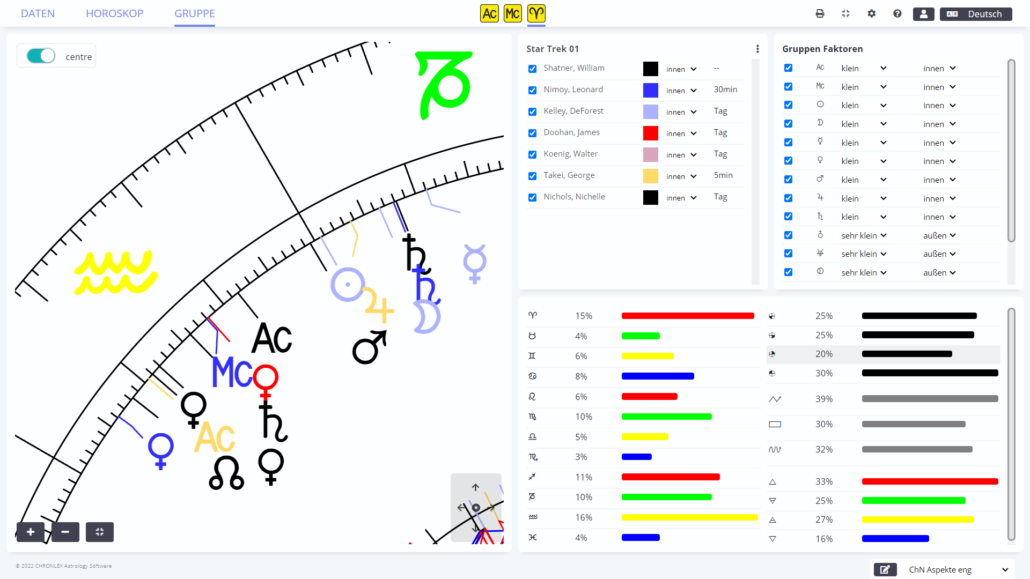The CHRONLEX Astrology Software is very intuitive to use. All important functions are only one mouse click away. You can quickly switch between different perspectives to discover completely new astrological correlations. Here you can find a short introduction into the most important navigation elements in CHRONLEX:
Video-Tutorial
only available in German
Navigation via Symbols
Most functions can be used via clear symbols and icons:
| Plus – Create By clicking on the Plus you can create a new chart or a new group. You will find both in the DATA screen: In the upper left corner you can create a new horoscope. In the upper right corner next to “Current Group” you can create a new group. | |
| Pencil – Edit By clicking on the pencil you can edit the respective data set (chart, group,…), e.g. change name or data. | |
| The Eye – View By clicking on the eye you can view the respective horoscope or group. The corresponding charts opens in the work screen | |
| The Cross – Delete By clicking on the cross you can delete or remove the respective chart or group. | |
| Group By clicking on the Group Icon in the DATA screen, you can quickly and directly assign a chart to the current group. | |
| Checkbox – Activate By clicking on a checkbox in the HOROSCOPE and GROUP screens, you can switch on or off individual group members or individual factors (planets, AC, MC,…). If you want to solo-view a group member or a factor, click directly on the name of the member or on the corresponding planet symbol. You can then add individual members or factors via activating the empty checkboxes. Clicking again on the name or symbol to end the solo mode. |
New Perspectives
In CHRONLEX-Astrology a distinction is made between the individual perspective (AC left) and the collective perspective (0° Aries left). Both look at one and the same horoscope from completely different angles, once from the navel view of the frog perspective and once from the bird’s eye view. You can quickly switch between these different perspectives with just one click on the corresponding icons. Especially with Group Horoscopes, this can give a completely different astrological interpretation.